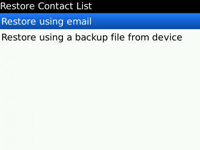These tips are fairly basic knowledge for users of the BlackBerry (BB), but in reality some people are often confused by forgetting how to import 'BlackBerry Messenger contact list' (BBM) from the old BB to 'BB' new. Maybe you're just confused when the old BB still in the hands, but many are so panicked at 'BB' long-lost status. Consider these simple tips, RIM (Research In Motion) is fairly slick solution for business backup, sync, and import data between devices.
A. In the Older BlackBerry
1. Log in to the application BBM> Menu (BB icon key)> Options
2. Options> Back Up
3. There are 2 types of back up, the first 'Back Up Files Remotely' with registration and email synchronization. And, secondly 'Back Up Files Locally' by relying on the memory card. We recommend to do a 'Back Up' in two ways above, preferably while using the 'Back Up Files Remotelty', in case when a time 'BB' is lost, of course also lost the memory card.
B. In the New BlackBerry
After first ensuring active BlackBerry service in the new mobile operator, and hereinafter:
1. Log in to the application BBM> Menu (BBM icon key)> Options
2. Options> Restore
3. There are two options that appear, ie Restore using email, and 'Restore using a backup file from the device'. To 'Restore using email ", you simply select the email that was previously used in the backup process at' BB 'long. As for the 'Restore using a backup file from device', you can simply insert a memory card into the 'BB' new. For information, long or fast BBM contacts import process depends also on the quality of the data connection, operator-and lots of 'contact list' that you have.
I hope useful for you :)
Friday, July 22, 2011
How to Import BlackBerry Messenger Contact List
Home »
How to Import BlackBerry Messenger Contact List